Xapi Public Editor
Xapi provides a public editor which can create, design and download your API,No sign in is required. You can access Xapi public editor through the Xapi hub. (opens in a new tab)
File Support
The OpenAPI Specification (OAS) defines a standard, language-agnostic interface to HTTP APIs which allows both humans and computers to discover and understand the capabilities of the service without access to source code, documentation, or through network traffic inspection. When properly defined, a consumer can understand and interact with the remote service with a minimal amount of implementation logic.
The OpenAPI Specification (OAS) enables exactly this transfer of knowledge from API provider to API consumer. It is an open standard for describing your APIs, allowing you to provide an API specification encoded in a JSON or YAML document. It provides a comprehensive dictionary of terms that reflect commonly understood concepts in the world of APIs, embedding the fundamentals of HTTP and JSON. When teamed up with supporting tools it can provide a rich experience based on a simple document.
Xapi editor supports open API specification 3.1.0 only and supports both JSON and YAML.
OpenAPI Specification 3.1.0
OpenAPI Specification 3.1.0 is a vendor-neutral, open description format for HTTP including RESTful APIs. There are some major changes in OpenAPI Specification 3.1.0:
- JSON Schema vocabularies alignment
- New top-level element for describing Webhooks that are registered and managed out of band
- Support for identifying API licenses using the standard SPDX identifier
- PathItems object is now optional to make it simpler to create reusable libraries of components. Reusable PathItems can be described in the components object. There is also support for describing APIs secured using client certificates.
Get Started
You can start creating your API by entering your API in the code editor or by importing the API.
To Import an API
In the editor, you can either upload an API file or Upload an API through a URL link.
- To upload an API file, click File in the top left corner then click Upload file then drag and drop your API file.
- To upload an API through URL link, click File on top left corner then click Import URL then Paste the URL of the API.
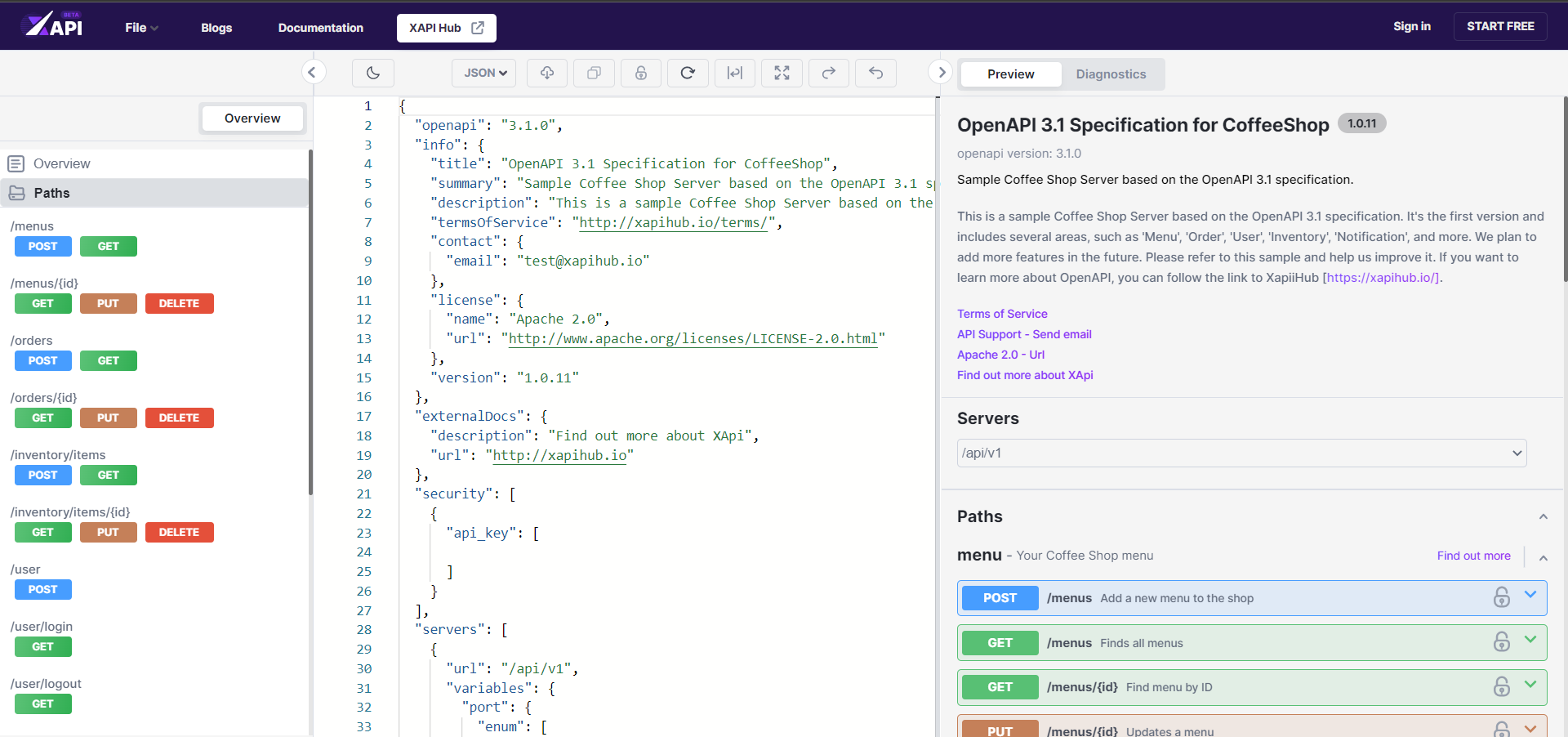
Editing Tools
Xapi provides many Editing Tools which you can access from the top bar in the editing window. You can:
- Put the Editor in ‘View Only’ mode by clicking the lock icon.
- Refresh your Editor by the reload button which you can reset the code for any changes made or to get the latest changes.
- Put your code Editor into window view or line view through doc icon button.
- View your code Editor in full screen through full screen icon button.
- Turn to Dark mode or Light mode by clicking brightness icon.
In the code editor auto complete is provided for some key words.
File conversion
You can Convert JSON to YAML or YAML to JSON by clicking the left side drop down button then select the structure you desire. That button indicates the current file structure, if the API is JSON then displayed as JSON and if it is YAML then YAML is displayed.
Left Menu
Overview
In the overview of the editor, you can use Left Menu for navigating the code editor and visual editor by clicking the required paths or components. In path level summary and description can be rendered.
Preview
All the things of the API are visually rendering in real time in the Preview. In the info section, which is the top section, you can view all the details of the API.
Security
In the security section the security schema is defined under components. All the Security which are defined under components are displayed here as a global security level.
When security is provided to an operation it indicates from a dark lock icon if not a transparent lock icon.
All the defined security types and versions are displayed here. Under http basic and bearer forms are available.
Under oauth2 there are Implicit, Password, ClientCredentials, and authorizationCode.
If security is globally authorized, all operations which have taken security as a requirement are authorized or else you can individually authorize an operation.
Servers
Servers defined in the specification which are Global level or specific are displayed here. In path item level you can define another server.
Paths
In paths the operations are categorized into fields which are Request, Response and Try it out displayed separately.
Try it out
You can access Try it out in Paths then inside of operations. In Try it out in components you can send a request and see what the response is that happens. You can provide parameters such as status, and Response type in Try it Out then press Execute.
If parameters are required, then you must provide values to those fields.
Then Responses are displayed with Curl, Request URL, Server responses, and Response header.
Components
Components are displayed separately in below categories:
SCHEMAS, PARAMETERS, LINKS, RESPONSES, HEADERS, REQUESTBODIES, CALLBACKS, PATHITEMS, EXAMPLES and SECURITYSCHEMES.
Diagnostics
Diagnostics which are critical bugs, issues in the code, and unwanted things in the code are detected in diagnostics tab with the line number in real time and you can navigate it in the code editor by clicking in the diagnostic. You can search for a diagnostic as well from the search field on top.
Public Editor provides facilitates which are unique In addition features and facilities like commenting, watch list, commit changes, API management with Kanban board, Status update of the API, assigning users and collaboration, version creation, compare with versions and past commits of the API and many more features and facilities are provided in the private editor, Simply Sign up with Xapi and try it out.
