Creating a project
To create a project:
Before you begin:
-
On the top ribbon, click CREATE > Project.
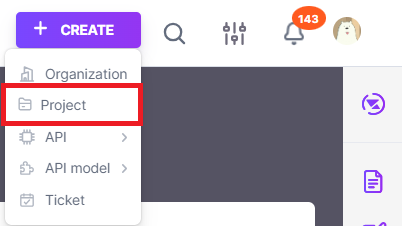
Note that you will be navigated to the New Project dialog-box.
a. Under Details, enter project details as given below.
| Field | Description | Sample Value |
|---|---|---|
| Project name* | This uniquely identifies the project. | Order Handling |
| Description | This is the description of the project. | The Coffee Order API is a RESTful API that enables customers to place and modify their coffee orders via mobile devices or web applications. This project includes features such as order customization, payment processing, and order tracking. |
| Project-Level API catalog | This is to indicate whether this project should have a dedicated project-level API catalog or not. 📃 Note: Enabling this will result in all APIs, models, and collections that you create under this project being listed under the corresponding project API catalog(inside API catalogs). 💡 Tip: You may enable this later via Project Dashboard. | |
| Kanban board template* | This specifies the Kanban board template of your project: 💡 Tip: Kanban board enforces effective API requirement management in your project. | Standard Kanban Board |
| Task Alias* | This labels the project. 📃 Note: This will prefix all the tasks that are created under the project. | OH |
Note: Fields marked with asterisk (*) are mandatory.
b. Click Next
c. Under AVATAR, you may either upload an avatar or select an existing avatar.
d. Click Next
e. Under PEOPLE, you may invite organization members or consumers to join this project as given below.
| Field | Description | Sample Value |
|---|---|---|
| Member name | Invite users by entering the email or username. 📃 Note: You can invite up to eight individuals at a time. | @johndoerichard.roe@gmail.com |
| Member role | This is the user role that the invitee will assume in this project: ℹ️ Info: To learn more about project roles, see project users. | API Reviewer |
f. Click Next.
g. Under REVIEW, you may review the entered details.
h. Click Create Project.
Note that you are navigated to the Project Dashboard.
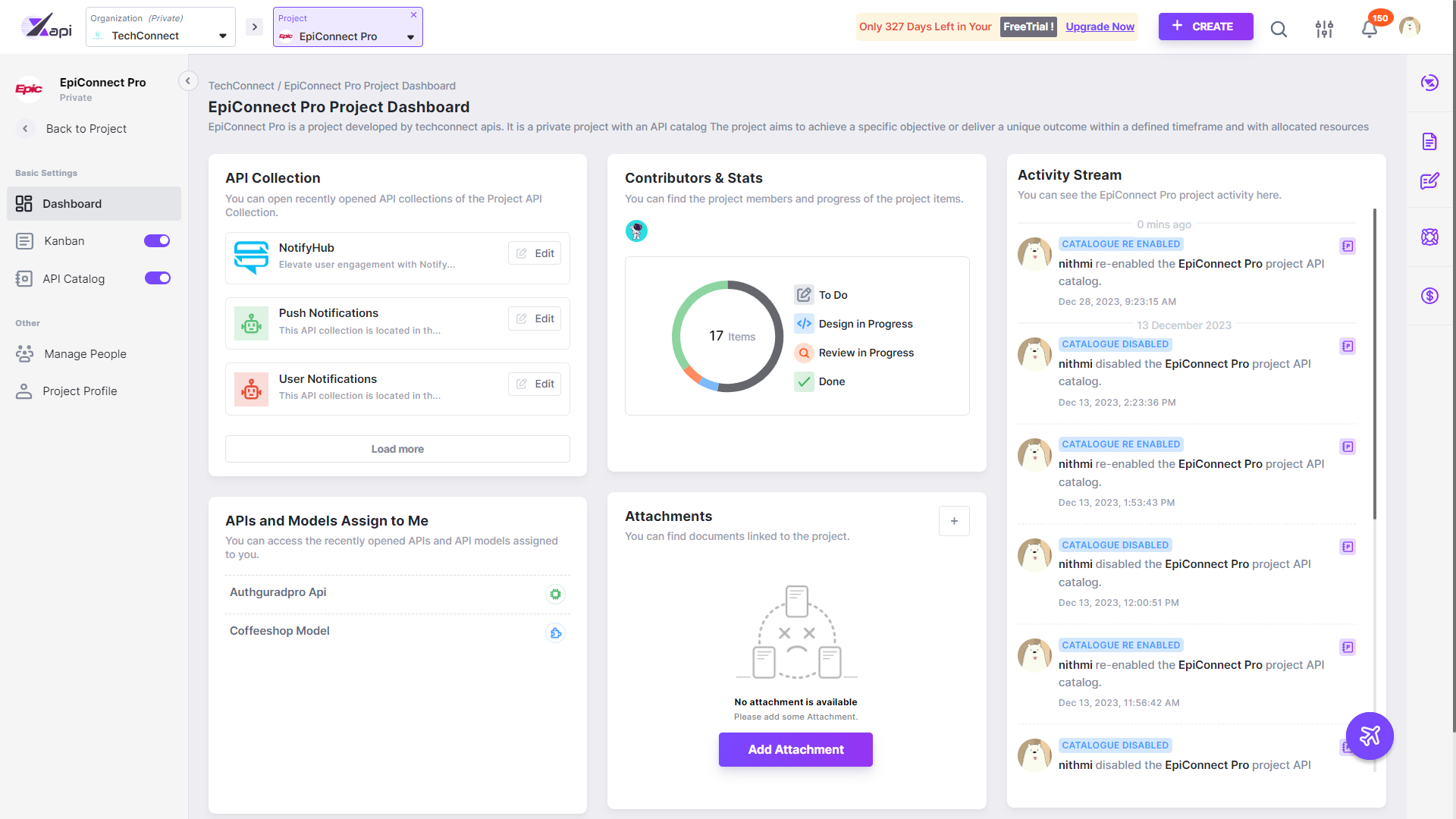
What’s next?
