Linking External APIs
The organization owner, organization admins, API designers, and API reviewers can link external API designs to an authorized organizations and projects (if exist). Depending on the link creation location, the API will be visible in the corresponding catalog.
Before you begin:
- Sign in to Xapi.
- Navigate to the organization or project where you wish to create your API design.
To link an external API:
-
On the top bar, click CREATE > API > Link external.
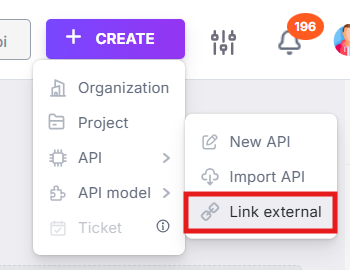
Note that the Link API dialog appears.
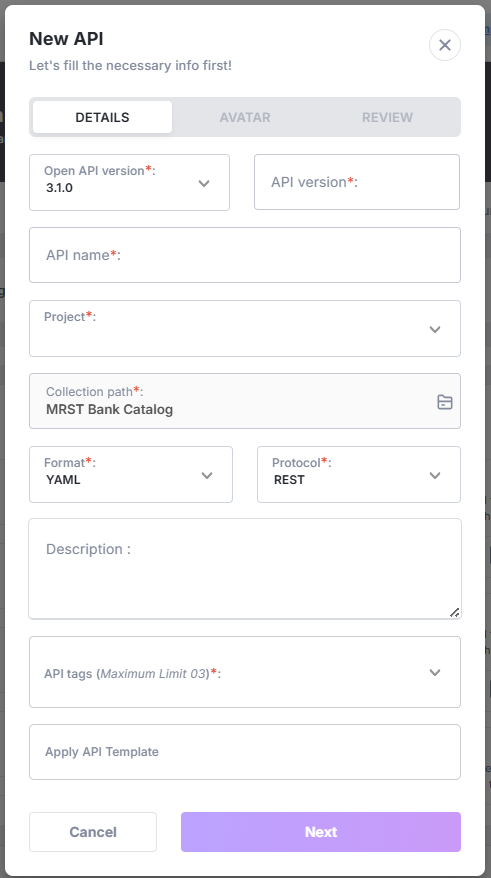
-
Under DETAILS, enter external API details as given below.
📃Note: Fields marked with an asterisk (*) are mandatory.
Field Description Sample Value API name* This uniquely identifies the API within the corresponding catalog. OrderManagementAPIProtocol* This defines the protocol that your API will use to communicate. - - REST
- - Async
RESTSpecification standard* This is the OpenAPI specification version that will be applicable to your API. - - Open API 3.1.0
- - Async 3.0.0
3.1Format* This defines the format in which your API data will be structured. - - JSON
- - YAML
JSONAPI version* This is to identify the API version. 1.0API URL* This is to access linking external API. https://editor.xapihub.io/Project* This identifies the project under which the API is created.
💡Tip:- - If the API is created under a default organization, this will be set to default project.
- - If the API is created under a project, this will be set to the corresponding project name.
default projectCollection path* This is the catalog under which the API is created. Orders CatalogDescription This describes your API purpose. This is a private API located in the Orders Catalog.API tags* This is to classify your API. Depending on the tags selected, the API can be filtered in API Hub. Dev Tools -
Click Next.
-
Under AVATAR, you may either upload an avatar or select an existing avatar.
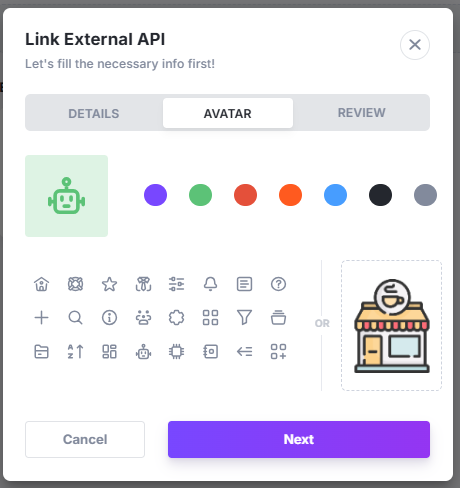
-
Click Next.
-
Under REVIEW, you may review the entered external API details.
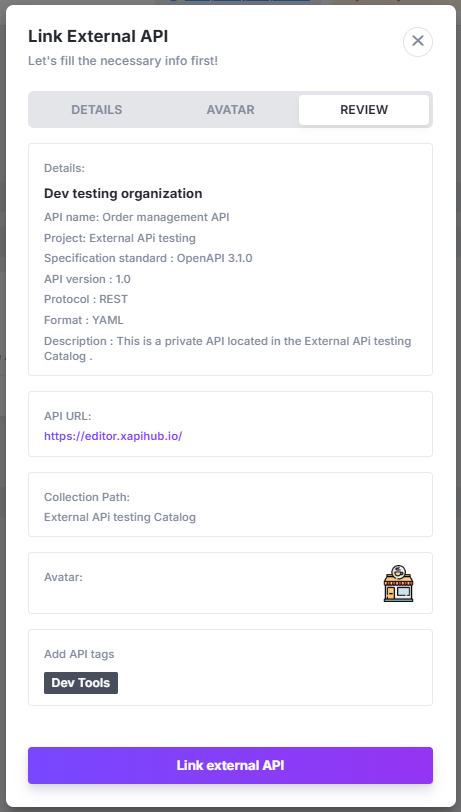 💡
💡Tip: You may change the entered external API details by going back to the previous tab.
-
Click Link external API. Upon successfully linking the external API, note that:
- You will be navigated to the catalog view of your API.
- Your new external API will appear in the respective dashboard.
- All authoriezd members will be notified via Activity Stream.
