Disabling Kanban board
The organization owner and organization admins can disable the Kanban board of a project. By disabling the selected board, you can terminate ticket creation and all other Kanban board-related activities. When disabling a Kanban board, you may choose to discard or keep all its tickets.
Tip Before you begin
Disabling Kanban board and keeping tickets
To disable a Kanban board while keeping all the tickets:
-
On the left-navigation pane, disable the Kanban toggle button.
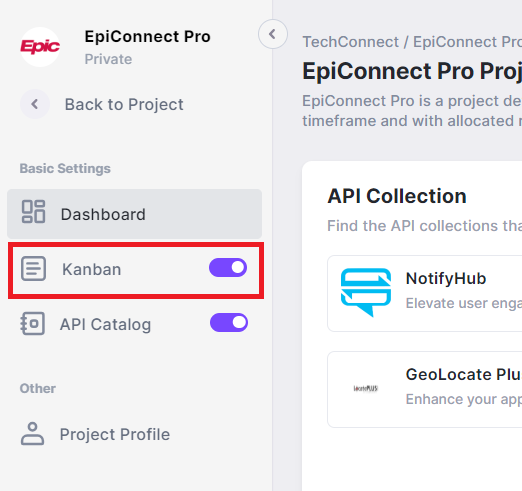
Note that a confirmation pop-up appears.
-
Select the Yes, keep tasks and disable the board option.
-
Click Yes, proceed. Note that a confirmation pop-up appears.
-
Enter the reason for disabling Kanban board.
-
Click Yes, disable. Note that the disabled Kanban board appears with its tickets in view-only mode.
Disabling Kanban board and discarding tickets
To disable a Kanban board and discard all tickets permanently:
-
On the left-navigation pane, disable the Kanban toggle button.
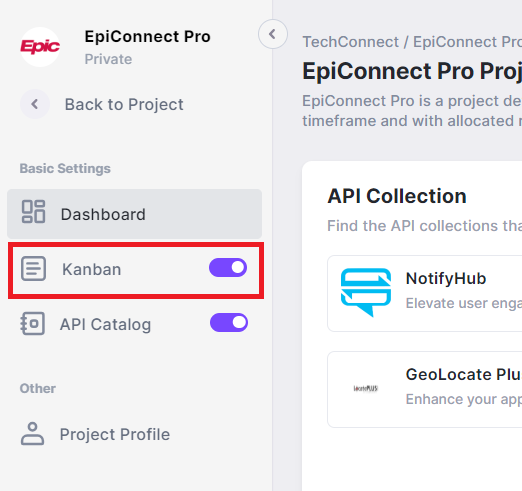
Note that a confirmation pop-up appears.
-
Select the No, discard tasks and disable the board.
-
Click Yes, proceed. Note that a confirmation pop-up appears.
-
Enter the
project nameof the Kanban board. -
Click Yes, disable. Note that the Kanban board dissapears from the project while deleting all its tickets.
